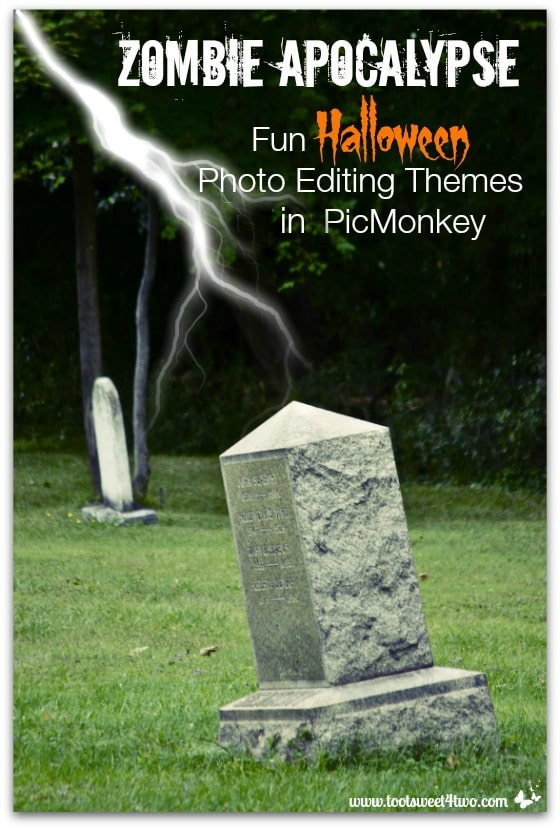
I love PicMonkey! I’ve used it for my photo editing for about 2 years now, and even though I consider myself somewhat of a PicMonkey expert, I’m always discovering new ways to use it.
Zombie Apocalypse: Fun Halloween Photo Editing Themes in PicMonkey shares several of PicMonkey’s “themes” with readers and shows readers how easy it is to transform an ordinary photo into something special. Plus, it’s fun!
In August, I went to visit my brother and his family in New York. On an outing to a nearby town, we came across a tree-lined graveyard with a meandering dirt path. A cloudy, steaming hot but windy day, we decided to explore the graveyard by following the path.
After a few minutes, my brain kicked in and I announced, “hey, most of the headstones are crooked! Do you think Zombies are trying to get out?”
Well, my silliness gave my young niece the heebie-jeebies and she said she would never look at headstones the same way again!

The photo above is unretouched. Using this photo for the cover of this post (at the top of the page), I uploaded it to PicMonkey, chose “Themes”, chose “Vampires”, then “Dracula Dusk” under “Effects”. I also adding a lightening bolt, which is located under “Demons”.
Then I just added text, choosing a couple of the many Halloween-type fonts available. PicMonkey has a large selection of scary fonts; I suspect Halloween is one of the Monkey’s favorite holidays {grin}!
Voila’ – the cover photo was finished in under 5 minutes!

The photo above is the same photo using the “Nosferatu Dawn” effect under the “Vampires” theme. With just a click of the mouse, you can change the temperature and gloominess of your photo.
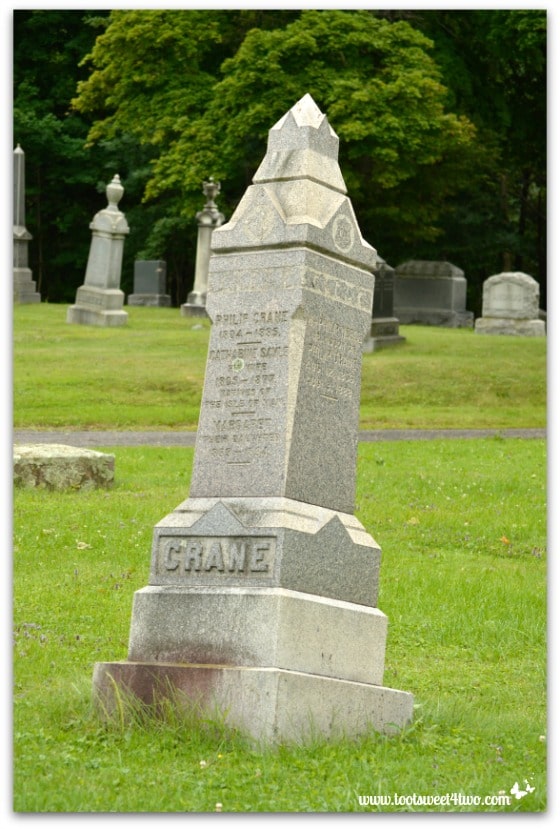
Here’s another photo of leaning, lopsided headstones. This photo is unretouched. I love this photo because it says “Crane” and immediately made me think of Ichabod Crane, one of the main characters in a collection of short story’s from The Legend of Sleepy Hollow by Washington Irving.
I have a confession to make: I don’t like most scary movies, TV shows, books, etc. because I’m a wimp {grin}! When I was 18-years-old (quite a long time ago now), I went to a haunted house during the Halloween season with a group of friends. Like today’s haunted houses, it was quite a production with live people playing ghouls, goblins, mummies, etc. and it scared the bejeezus out of me!
I’ve never gone to one since, except a few years ago at Universal Studios Park in LA. I decided to “suck it up” and try again. Within 2 minutes, I closed my eyes, held on to the person in front of me and did not open my eyes until we were outside!
In spite of this phobia, I love the Sleepy Hollow show on the Fox network and watch it religiously. And, Tom Mison as Ichabod Crane – yum!
Okay – moving on…

In this photo, after applying the “Dracula Dawn” effect, I added “Phantoms”, which are one of the “Overlays” located under “Demons”. That’s it – done!

In this one, I added a headstone. Can you tell which one? Headstones are under the “Demon” theme and “Tombstones” are an “Overlay”.
So, now that you’ve toured the graveyard, I bet you are wondering where are the Zombies! After all, this post is titled Zombie Apocalypse: Fun Halloween Photo Editing Themes in PicMonkey!
Hold tight…first you need to see the Zombies as they appear in real life:
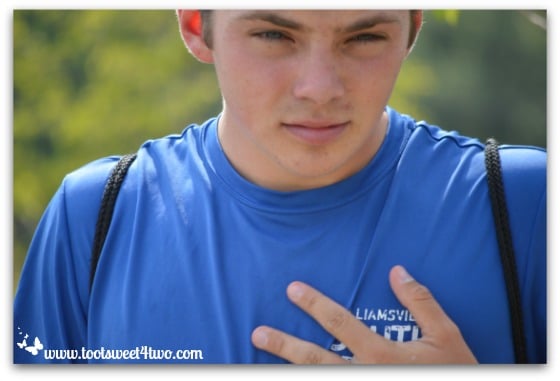
This is an unretouched photo of my hunky, handsome nephew Ryan…

And, this is an unretouched photo of Bizzy, my multi-talented niece and one of Ryan’s sisters…
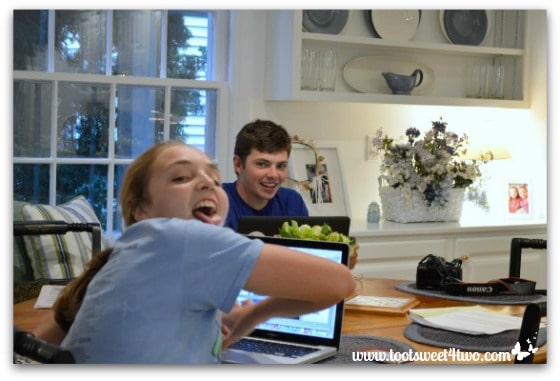
And, this is an unretouched photo of them after dinner one night; Bizzy just thought she’d give me a hard time {grin}.

Here’s Ryan Zombiefied. I used multiple techniques on him including “Clone” under “Effects” to get rid of his backpack straps. I “Zombulated” his skin, gave him “Veins” and “Corpse Eyes” plus “Blood Drops” on his mouth and “Blood Spills” and “Blood Splatters”.
Even though he looks pretty gruesome, he has a Zombie “come hither” look, don’t you think?

I’ve made Bizzy into the Zombie Queen (a shout-out to “Queenie”), calling them all from the grave with her voila. The background is a “Texture” called “Crackle and Ooze” that I applied to the entire photo and then used the “eraser” to erase the “Crackle and Ooze” from her face and voila. She also has “Zombulated” skin, “Corpse Eye Color”, “Blood Drops” on her mouth and I applied some “Gashes and Slashes”.

This one was really fun! First I cropped it , then I “Cloned” the background to get rid of the kitchen. Then, I added a “Moon” from the “Vampires” theme, added trees, which are a “Texture” under “Night Frights” in the “Vampires” theme.
Plus, I used “Monster Morph” under the “Vampires” theme to elongate both Bizzy’s face, teeth and tongue and elongated Ryan’s face, too. I added “Blood Splatters” and “Blood Drops” and used “Focal B&W” under “Effects”, which turned the photo black and white except for Bizzy in the center (you can move the focal point anywhere on your photo).
And, to go with all this Zombie business, I wrote a poem…(and, of course, created this photo entirely from scratch in PicMonkey using the “Design” feature)…

Since Google’s bots can’t read text on photos, I’m repeating my poem below:
Zombie Apocalypse
As dusk descends on All Hallows’ Eve
Bats take flight towards skeletal, leafless trees.
Softly their wings beat a rhythm only they hear
As below them the Earth trembles and quakes in fear.
Do their echoes harken the dead on this moonlit night
Will their brothers, nocturnal vampires, alight or take flight?
Are sinister witches casting spells to summon the dead?
Or taking to broomsticks hunting bats for their wings instead?
Wolves and coyotes howl under the starless night sky
As other ethereal creatures wail, screaming an eerie cry.
Beckoning unearthly beasts and fiends from their deathbed
Even ghouls, ghosts and goblins are shaking with dread!
The Zombie Apocalypse is upon us at the witching hour
Black magic strikes a lightening bolt of ravenous power!
Only one way to escape a night filled with terror so grave
Dress up as a Zombie Slayer, of course, and misbehave!
But wait! There’s more…
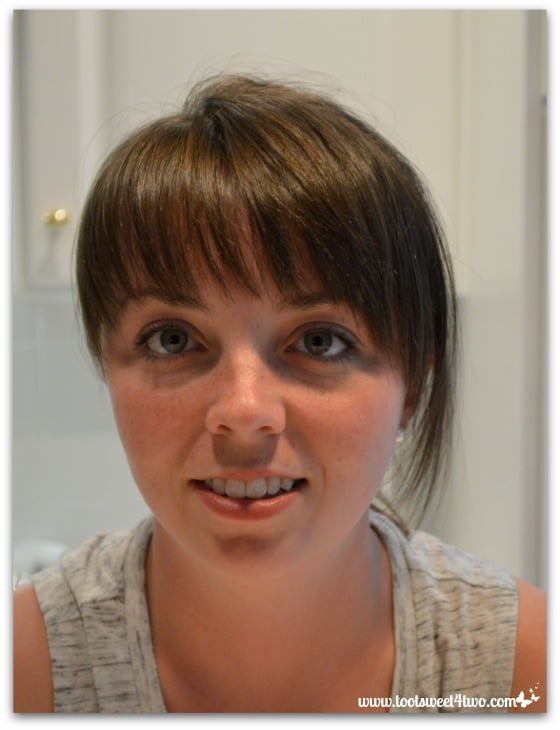
I took this unretouched photo of Erin, the oldest of the four, and made this…

and this…

Then, I took this unretouched photo of Ryan…
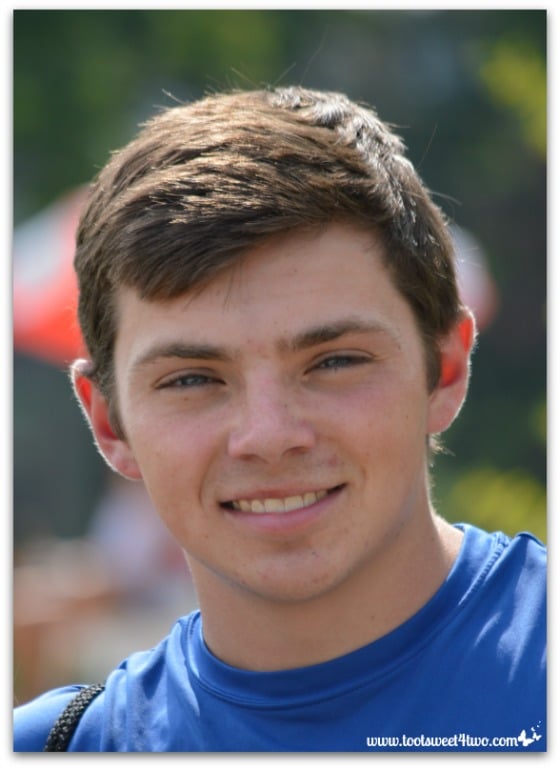
and made this…
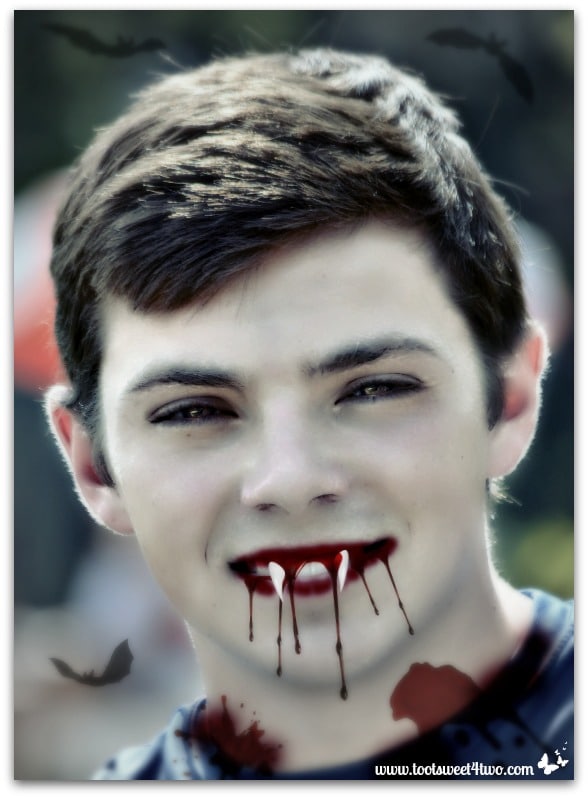
Then, I took this unretouched photo of Bizzy…
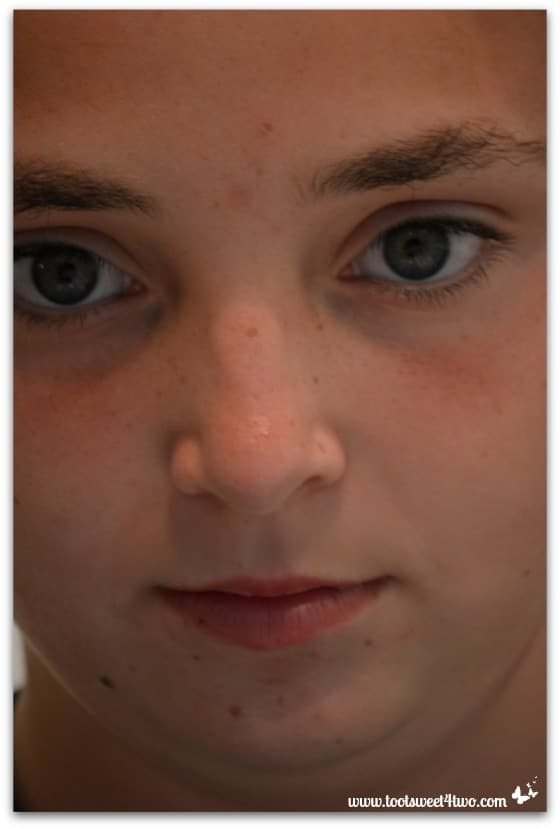
and made this…
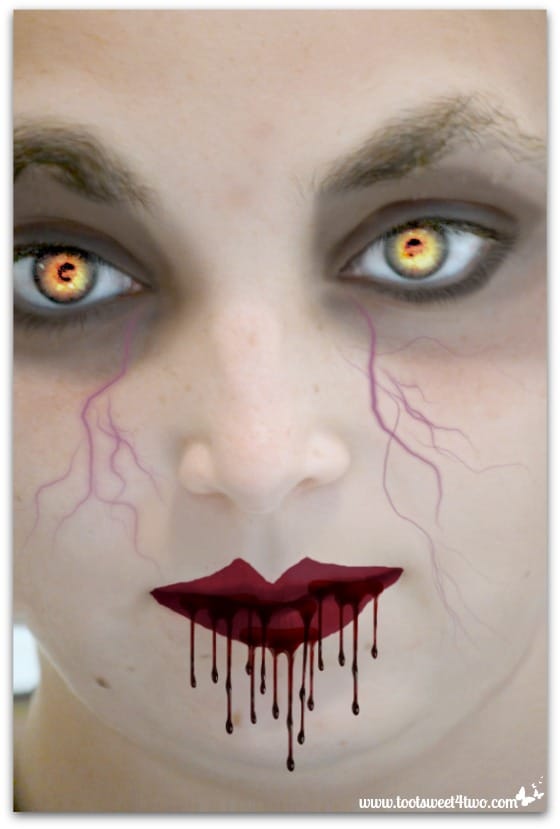
Then, I took this unretouched photo of Molly…
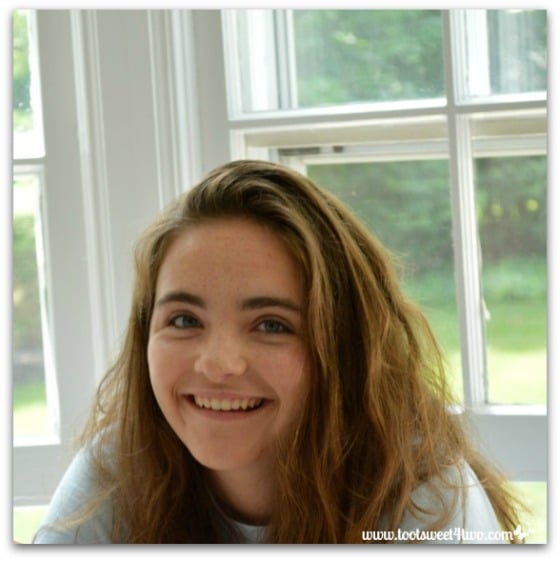
and made this…

Then, I took another uretouched photo of Molly…
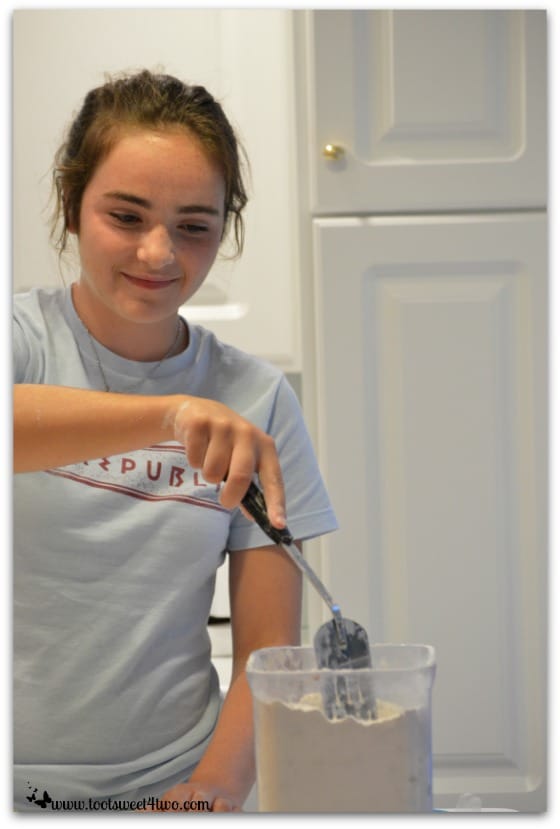
and made this…

But then I started having qualms about making these beautiful girls so unattractive, so I decided to make “pretty” photos of them…

This is glamorized Bizzy using the same photo from above.

This is an unretouched (dark, shadows, pixelated) photo of Erin…

Glamorized Erin…
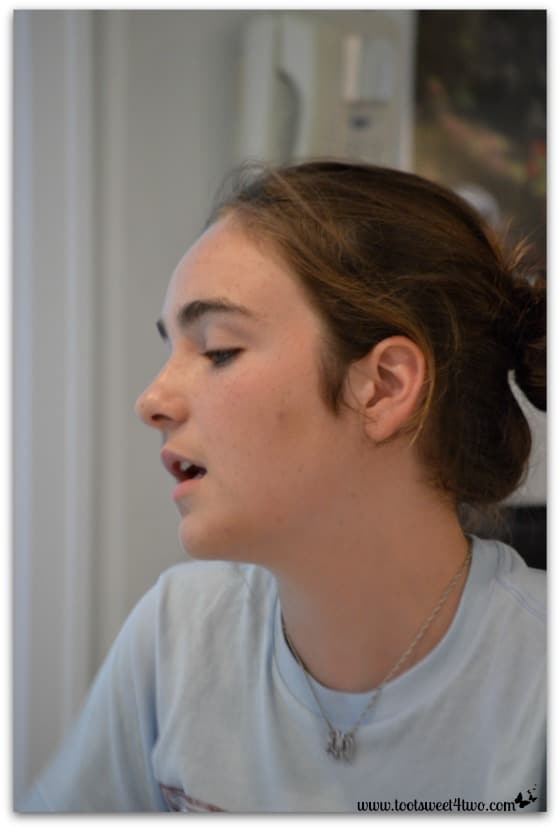
This is an unretouched photo of Molly (out-of-focus, pixelated)…
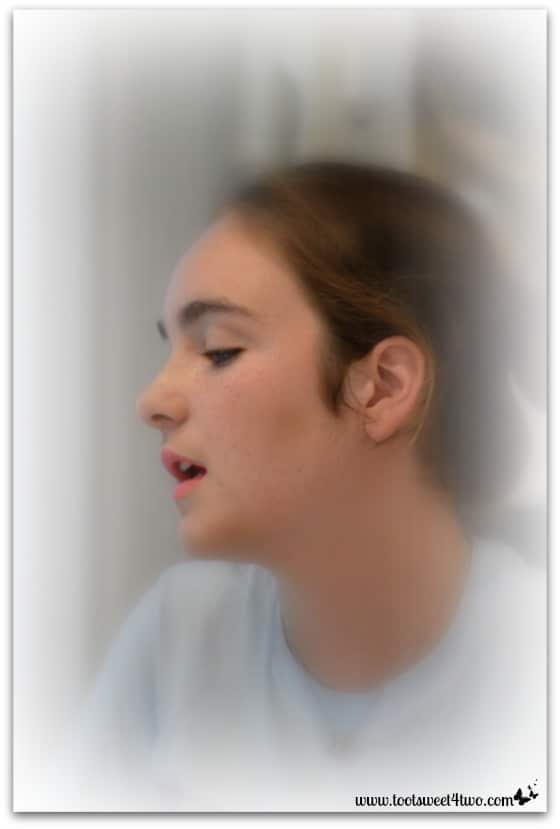
Glamorized Molly!
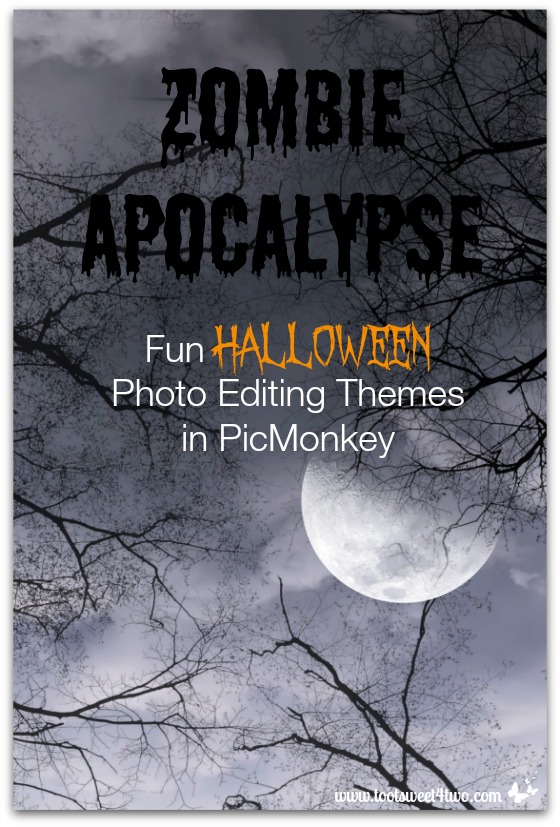
And if that isn’t enough {grin}, one final photo created entirely from scratch (no photo) in PicMonkey using their “Design” feature and adding textures, overlays and text.
Now go Zombie-fy your family photos this Halloween…your kids will love it!
Tootles,

Related Posts:
(other PicMonkey tutorials)
- How Did You Do That? A PicMonkey Halloween Tutorial
- Oh, the Thinks You Can Think: 15 PicMonkey Effects to Make Your Photos Pop!
- How to Make a Horizontal Photo a Pinterest-friendly Vertical Photo Using PicMonkey
- Here Comes Peter Cottontail – A PicMonkey Tutorial
- Call of the Wild
- How to Make Easter Placecards for Your Holiday Table in PicMonkey
- PicMonkey Basics: Getting Started
- PicMonkey Basics: Edit a Photo
- PicMonkey Basics: Touch Up a Photo
- PicMonkey Basics: Design Your Own
- PicMonkey Basics: Create a Collage
Leave a Reply