Here’s a FREE Autumn Printable that I created, just for you, in PicMonkey. It took me a bit of time to get this FREE Autumn printable just the way I wanted it, but I think it turned out pretty cute, don’t you? I’ve made a FREE Autumn printable PDF version – just click this link: FREE Autumn Thanksgiving printable.
I made my FREE Autumn printable to print on 8 1/2 inch by 11-inch copy paper to fit inside a 10-inch by 14-inch frame. While I made it for a rather large frame, it turns out that I don’t have a 10-inch by 14-inch frame to fit it!!! So, I went to a store (only had time to go to one store) and their 10-inch by 14-inch frames were not on sale and I thought they were expensive – $35.00. So, I’ve decided to wait to find just the right frame at the right price at a later date.
In the meantime, I had the perfect frame for this FREE Autumn printable. But the inside area measured only 4 3/4-inches by 6 3/4-inches. So, I reduced the size of my printable on a WORD document, by using the actual photograph instead of the PDF. Here’s what my FREE Autumn printable looks like printed and framed:
I’m telling you this story just in case you like this FREE Autumn Printable and decide you want to print it, but you don’t have the right size frame either! Here’s what you can do to re-size this FREE Autumn Printable to the size you need:
- Open WORD on your desktop.
- Open my website, this blog.
- Choose the printable you want to copy by right-clicking on the photograph and select “Copy image.”
- Go back to the open blank document in WORD and “Paste” at the insertion point. Your document will probably fill the entire page with a 1-inch white border around your image. At this point, if that’s the right size you need, “center” your image on the document by choosing “Home” on your Menu Bar, then “Center” under “Paragraph.” Your image will then be in the center of your paper. If it’s still not exactly in the center of the page, choose “Page Layout” from your Menu Bar, then click on the drop-down arrow under “Position” and click on the position you want your image to appear on the page.
- If your image is not the size you need when you “Paste” it on the document, and you need to re-size it either smaller or larger, it is easier to do so if you have your “Ruler” open, too. If you don’t already have your ruler open in WORD at both the top of the document and the left sidebar of your document, find the ruler icon and click it to open it (the ruler icon is located at the top of your right scroll bar and is a tiny box that looks kinda sorta like a small ruler; if you hover over it, it will say “View Ruler” – click on it). The ruler will now appear at the top of your document and the left sidebar. OR, choose “View” from your Menu Bar and check the box that says “Ruler.”
- Then, click on your image (the one you just inserted and want to re-size). This will place re-sizing markers at each corner (little boxes) plus one in the middle to the left of the image and one in the middle to the right of the image. To keep your image the right “scale” and proportion (in other words, to re-size it so that image stays the same without distortion), hover over the bottom right re-sizing marker and your cursor will change to a double-sided arrow. Click it (it will change to a + sign), hold it and drag it diagonally to the upper left until you have the image the size you want it. In my case, I wanted the width to be 4 1/2-inches, so I dragged it to the upper left until it was 4 1/2-inches on the ruler.
- TIP: If “scale” and “proportion” aren’t important to your image, you can use the re-sizing markers on the left and right size of your image to get your image to the exact dimension you want it to be.
- Now I was ready to print it and then cut it out using scissors to fit my frame. I decided I wanted a little white border, but as you can see, my border isn’t exactly proportional! I could do better, but heck, it now looks “homemade,” doesn’t it?
Here it is on my kitchen buffet with some beautiful faux pumpkins:
Then I decided maybe I should use a few of my collection of real pumpkins as accessories:
Which do you like best – faux pumpkins or real pumpkins?
It’s a toss-up to me!
Here are some other FREE printables that I’ve created in the past that you may like:
14 FREE Printables for Your Valentine
17 Irish Blessings, Proverbs and Toasts Plus FREE Printables
17 Irish Blessings, Proverbs and Toasts Plus FREE Printables (couldn’t resist sharing a sample with you!)
10 FREE Spring and Easter Printables
Oh, and one more from Halloween:
Scary and Cute: FREE Halloween Printables
Enjoy!
Tootles,
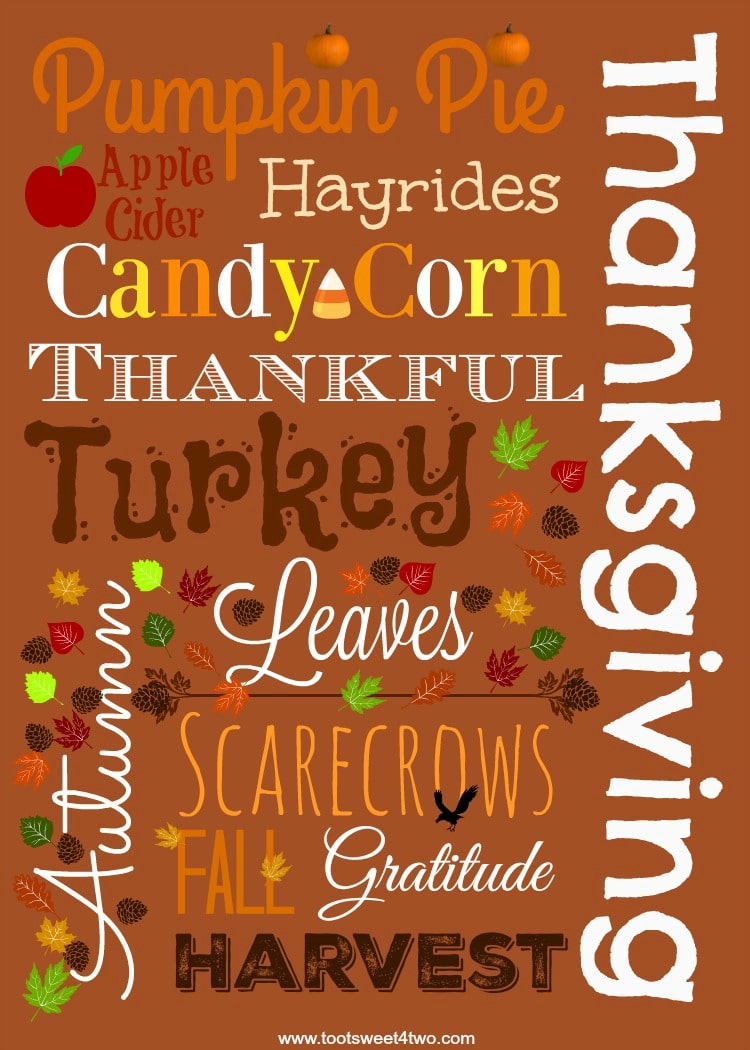
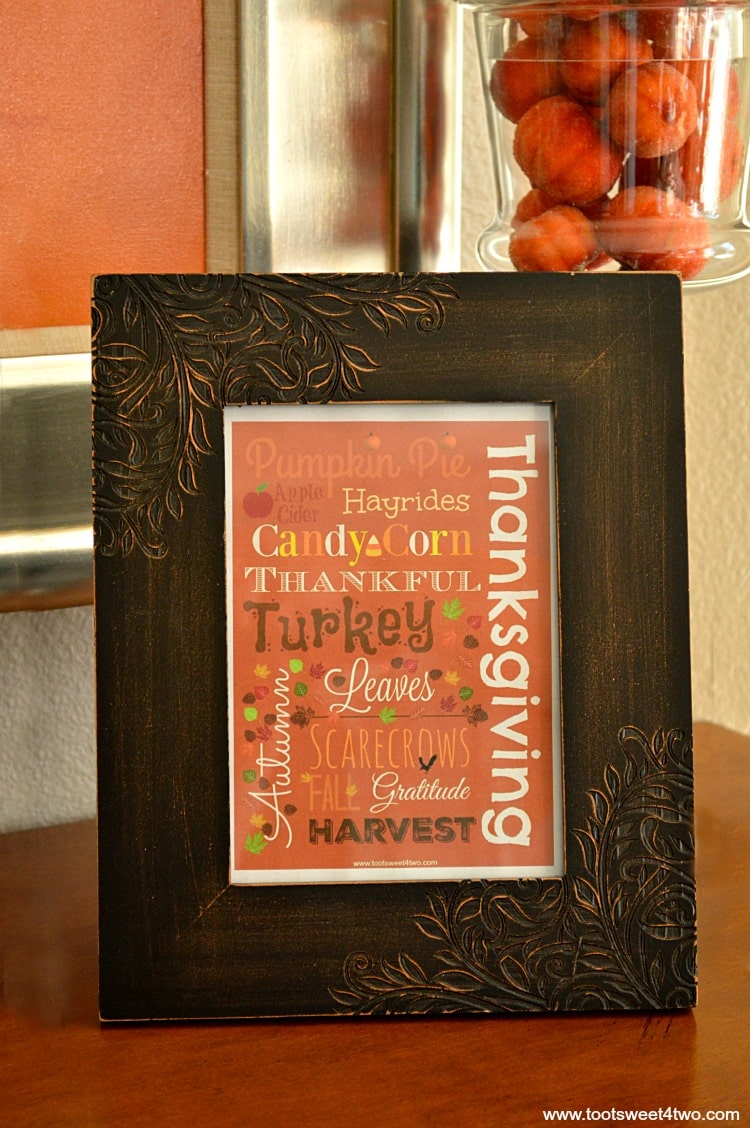

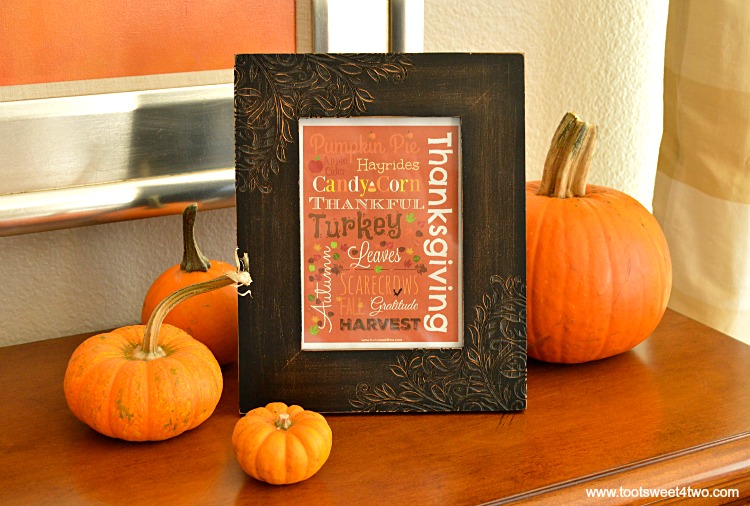
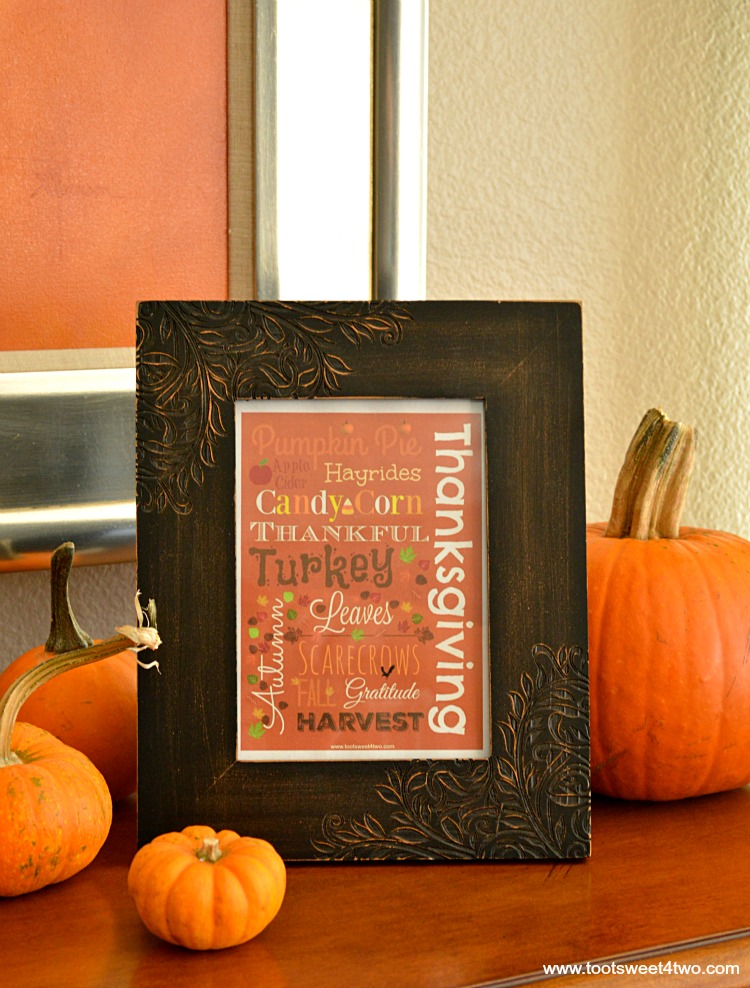


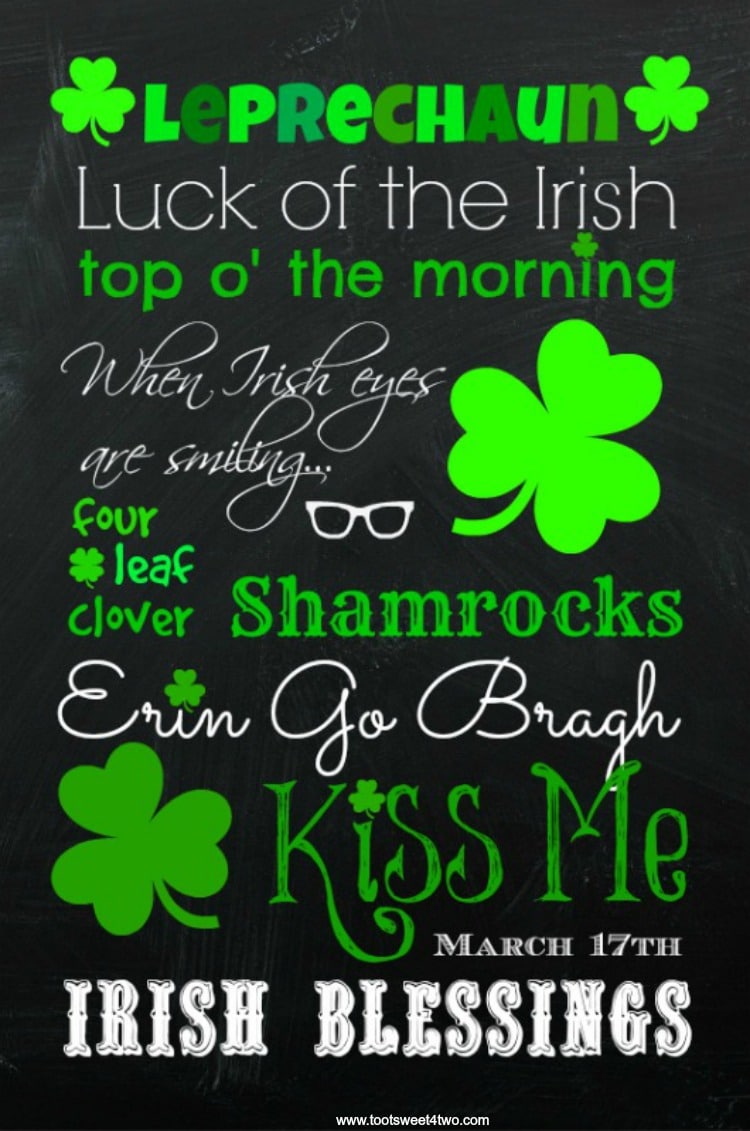

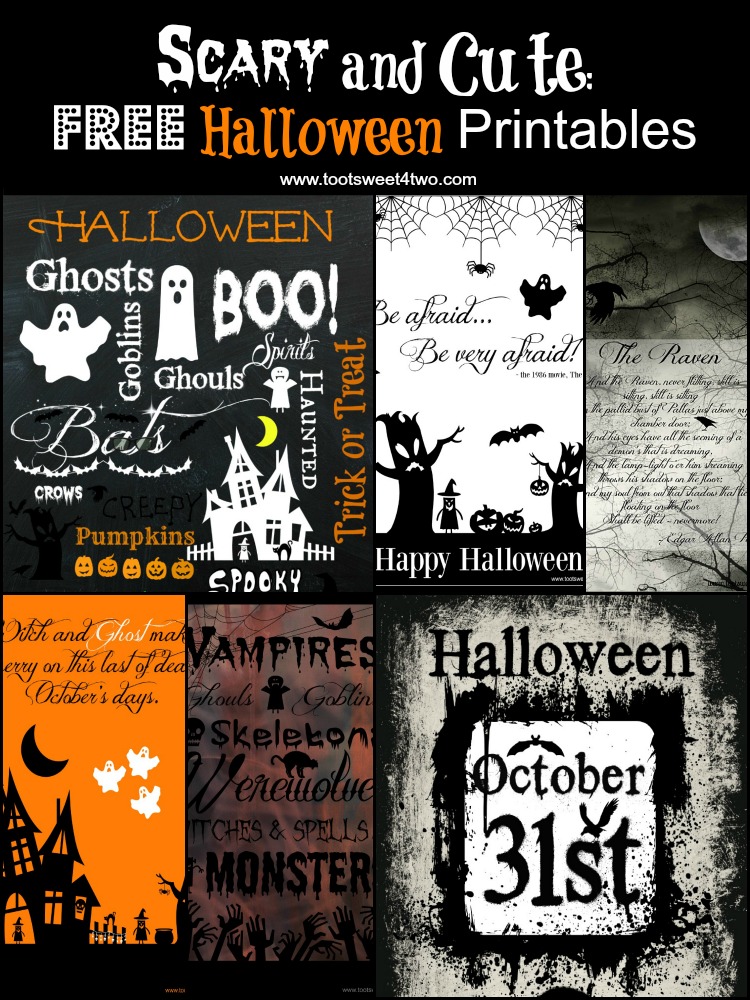

Leave a Reply